- 入门基础
- 菜单教程
- 存储教程
- SQLite教程
- Andorid 扩展教程
- Andorid 优化与原理

Android 中的 Table Layout函数
Android TableLayout将视图排列成行和列,您将使用<TableRow>元素在表中构建一行;每个单元格可以容纳一个View对象。
TableLayout容器不显示其行,列或单元格的边界线。
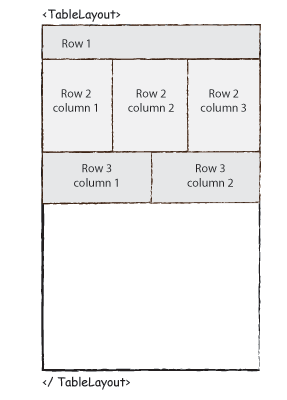
Table Layout - 属性
以下是特定于TableLayout的重要属性-
| Sr.No. | Attribute & 描述 |
|---|---|
| 1 |
android:id 这是唯一标识布局的ID。 链接:https://www.learnfk.comhttps://www.learnfk.com/android/android-table-layout.html 来源:LearnFk无涯教程网 |
| 2 |
android:collapseColumns 这指定要折叠的列的从零开始的索引。 |
| 3 |
android:shrinkColumns 要缩小的列的从零开始的索引。 |
| 4 |
android:stretchColumns 要拉伸的列的从零开始的索引。 |
Table Layout - 示例
本示例将带您通过简单的步骤,展示如何使用Table Layout创建自己的Android应用程序。
以下是修改后的主要Activity文件 src/com.example.demo/MainActivity.java 的内容。
package com.example.demo; import android.os.Bundle; import android.app.Activity; import android.view.Menu; public class MainActivity extends Activity { @Override protected void onCreate(Bundle savedInstanceState) { super.onCreate(savedInstanceState); setContentView(R.layout.activity_main); } }
以下是 res/layout/activity_main.xml 文件的内容-
<TableLayout xmlns:android="http://schemas.android.com/apk/res/android" android:layout_width="fill_parent" android:layout_height="fill_parent"> <TableRow android:layout_width="fill_parent" android:layout_height="fill_parent"> <TextView android:text="Time" android:layout_width="wrap_content" android:layout_height="wrap_content" android:layout_column="1" /> <TextClock android:layout_width="wrap_content" android:layout_height="wrap_content" android:id="@+id/textClock" android:layout_column="2" /> </TableRow> <TableRow> <TextView android:text="First Name" android:layout_width="wrap_content" android:layout_height="wrap_content" android:layout_column="1" /> <EditText android:width="200px" android:layout_width="wrap_content" android:layout_height="wrap_content" /> </TableRow> <TableRow> <TextView android:text="Last Name" android:layout_width="wrap_content" android:layout_height="wrap_content" android:layout_column="1" /> <EditText android:width="100px" android:layout_width="wrap_content" android:layout_height="wrap_content" /> </TableRow> <TableRow android:layout_width="fill_parent" android:layout_height="fill_parent"> <RatingBar android:layout_width="wrap_content" android:layout_height="wrap_content" android:id="@+id/ratingBar" android:layout_column="2" /> </TableRow> <TableRow android:layout_width="fill_parent" android:layout_height="fill_parent"/> <TableRow android:layout_width="fill_parent" android:layout_height="fill_parent"> <Button android:layout_width="wrap_content" android:layout_height="wrap_content" android:text="Submit" android:id="@+id/button" android:layout_column="2" /> </TableRow> </TableLayout>
以下是 res/values/strings.xml 的内容,以定义两个新的常量-
<?xml version="1.0" encoding="utf-8"?> <resources> <string name="app_name">HelloWorld</string> <string name="action_settings">Settings</string> </resources>
单击运行 工具栏。 Android studio将应用程序安装在您的AVD上并启动它,如果设置和应用程序一切正常,它将在"Emulator"窗口中显示-
工具栏。 Android studio将应用程序安装在您的AVD上并启动它,如果设置和应用程序一切正常,它将在"Emulator"窗口中显示-
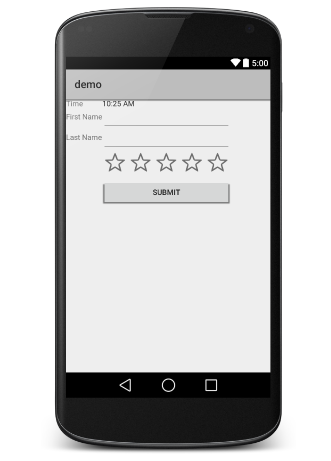
祝学习愉快!(内容编辑有误?请选中要编辑内容 -> 右键 -> 修改 -> 提交!)
 《Android入门教程》
《Android入门教程》