- 入门教程
- Vue3.0 从入门到放弃

在本章中,无涯教程将学习条件渲染和列表渲染。在条件渲染中,将讨论有关使用if,if-else,if-else-if,show等的信息。在列表渲染中,将讨论如何使用for循环。
使用条件渲染时只希望在满足条件并且在if,if-else,if-else-if,show等帮助下完成条件检查时输出。
v-if 语句
<html> <head> <title>VueJs Instance</title> <script type = "text/javascript" src = "js/vue.js"></script> </head> <body> <div id = "databinding"> <button v-on:click = "showdata" v-bind:style = "styleobj">Click Me</button> <span style = "font-size:25px;"><b>{{show}}</b></span> <h1 v-if = "show">This is h1 tag</h1> <h2>This is h2 tag</h2> </div> <script type = "text/javascript"> var vm = new Vue({ el: '#databinding', data: { show: true, styleobj: { backgroundColor: '#2196F3!important', cursor: 'pointer', padding: '8px 16px', verticalAlign: 'middle', } }, methods : { showdata : function() { this.show = !this.show; } }, }); </script> </body> </html>
运行上面代码输出
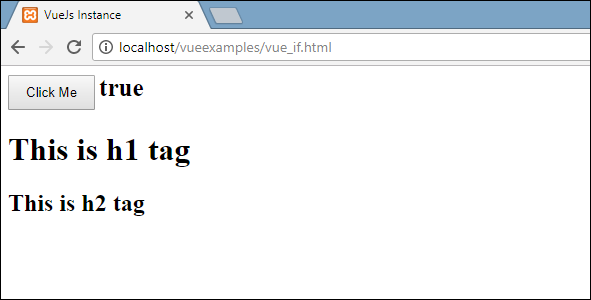
在上面的示例中,创建了一个按钮和两个带有消息的h1标签。
声明了一个名为show的变量并将其初始化为true值。单击按钮后,将调用方法 showdata ,该方法可切换变量show的值。这意味着在单击按钮时,变量show的值将从true变为false,从false变为true。
如下面的代码片段所示,已将if分配给h1标签。
<button v-on:click = "showdata" v-bind:style = "styleobj">Click Me</button> <h1 v-if = "show">This is h1 tag</h1>
现在它将要做的是,它将检查变量show的值,如果其值为true,则将显示h1标签。值更改为false,则 h1标签不会显。
以下是浏览器中的显示。
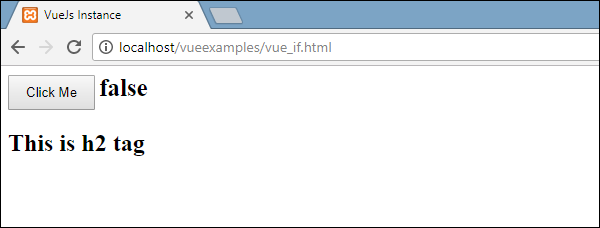
如果在浏览器中签入,这就是show为false时得到的结果。
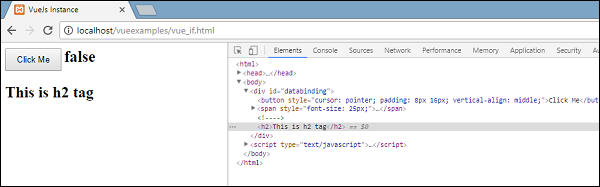
当变量show设置为false时,将从DOM中删除h1标签。
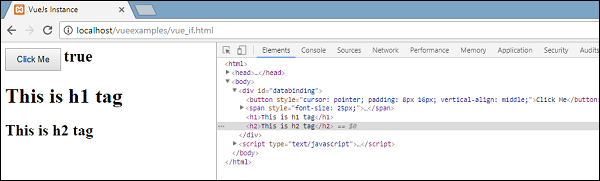
这是当变量为true时看到的。 当变量show设置为true时,会将h1标签添加回DOM。
v-else 语句
在以下示例中,无涯教程将V-else添加到了第二个h1标签。
<html> <head> <title>VueJs Instance</title> <script type = "text/javascript" src = "js/vue.js"></script> </head> <body> <div id = "databinding"> <button v-on:click = "showdata" v-bind:style = "styleobj">Click Me</button> <span style = "font-size:25px;"><b>{{show}}</b></span> <h1 v-if = "show">This is h1 tag</h1> <h2 V-else>This is h2 tag</h2> </div> <script type = "text/javascript"> var vm = new Vue({ el: '#databinding', data: { show: true, styleobj: { backgroundColor: '#2196F3!important', cursor: 'pointer', padding: '8px 16px', verticalAlign: 'middle', } }, methods : { showdata : function() { this.show = !this.show; } }, }); </script> </body> </html>
使用以下代码段添加V-else。
<h1 v-if = "show">This is h1 tag</h1> <h2 V-else>This is h2 tag</h2>
现在,如果show为true,将显示"This is h1 tag" ,如果为false,则将显示"This is h2 tag" 。
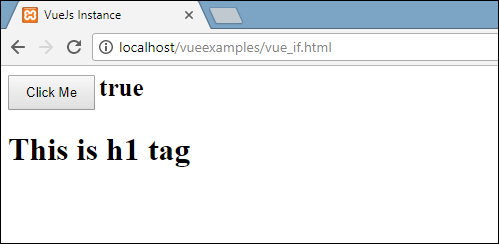
现在,当单击按钮时,show变量将变为false,并且第二条语句将显示,如以下屏幕截图所示。
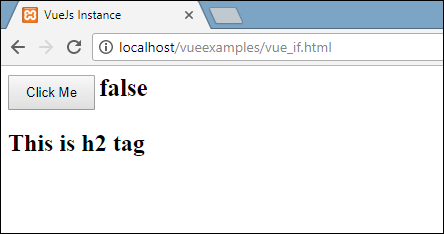
v-show 语句
v-show的行为与v-if相同。它还根据分配的条件显示和隐藏元素。
v-if和v-show之间的区别在于,
v-if 如果条件为false,则v-if从DOM中删除HTML元素,如果条件为true,则将其重新添加。
v-show 如果条件为false则 display:none 隐藏元素,如果条件为true则显示元素,因此,v-show元素终存在于dom中。
<html> <head> <title>VueJs Instance</title> <script type = "text/javascript" src = "js/vue.js"></script> </head> <body> <div id = "databinding"> <button v-on:click = "showdata" v-bind:style = "styleobj">Click Me</button> <span style = "font-size:25px;"><b>{{show}}</b></span> <h1 v-if = "show">This is h1 tag</h1> <h2 v-else>This is h2 tag</h2> <div v-show = "show"> <b>V-Show:</b> <img src = "images/img.jpg" width = "100" height = "100" /> </div> </div> <script type = "text/javascript"> var vm = new Vue({ el: '#databinding', data: { show: true, styleobj: { backgroundColor: '#2196F3!important', cursor: 'pointer', padding: '8px 16px', verticalAlign: 'middle', } }, methods : { showdata : function() { this.show = !this.show; } }, }); </script> </body> </html>
使用以下代码段将v-show分配给HTML元素。
<div v-show = "show"><b>V-Show:</b><img src = "images/img.jpg" width = "100" height = "100" /></div>
无涯教程使用了相同的变量show,并且基于它的true/false,图像显示在浏览器中。
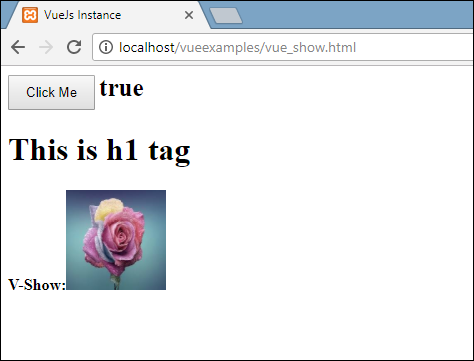
让单击按钮并查看显示。
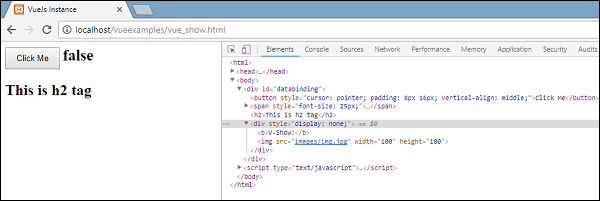
变量show为false,因此图像被隐藏。如果检查并看到该元素,则div和img元素仍然在DOM中。
v-for 语句
现在讨论使用v-for指令的列表呈现。
<html> <head> <title>VueJs Instance</title> <script type = "text/javascript" src = "js/vue.js"></script> </head> <body> <div id = "databinding"> <input type = "text" v-on:keyup.enter = "showinputvalue" v-bind:style = "styleobj" placeholder = "Enter Fruits Names"/> <h1 v-if = "items.length>0">Display Fruits Name</h1> <ul> <li v-for = "a in items">{{a}}</li> </ul> </div> <script type = "text/javascript"> var vm = new Vue({ el: '#databinding', data: { items:[], styleobj: { width: "30%", padding: "12px 20px", margin: "8px 0", boxSizing: "border-box" } }, methods : { showinputvalue : function(event) { this.items.push(event.target.value); } }, }); </script> </body> </html>
在方法中,有一个名为 showinputvalue 的方法,在该方法中,使用以下代码将在文本框中输入的水果添加到数组中。
showinputvalue : function(event) { this.items.push(event.target.value); }
无涯教程使用v-for来显示输入的结果,如以下代码所示。 V-for帮助迭代数组中存在的值。
<ul> <li v-for = "a in items">{{a}}</li> </ul>
要使用for循环遍历数组,必须使用v-for =" a in items",其中a保存数组中的值,并显示直到所有元素完成。
以下是浏览器中的输出。
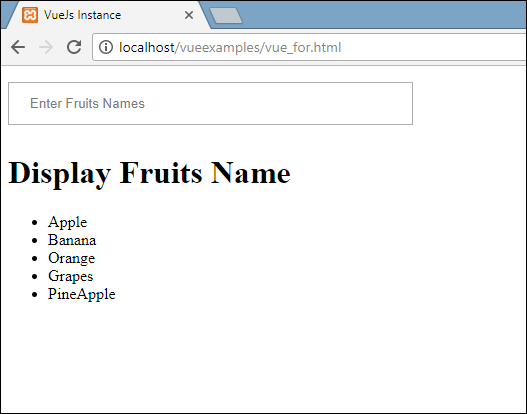
在DOM中,看不到li元素的任何v-for指令。
链接:https://www.learnfk.comhttps://www.learnfk.com/vuejs/vuejs-rendering.html
来源:LearnFk无涯教程网
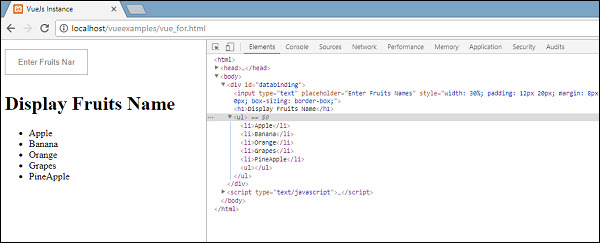
如果希望显示数组的索引,可以使用以下代码完成。
<html> <head> <title>VueJs Instance</title> <script type = "text/javascript" src = "js/vue.js"></script> </head> <body> <div id = "databinding"> <input type = "text" v-on:keyup.enter = "showinputvalue" v-bind:style = "styleobj" placeholder = "Enter Fruits Names"/> <h1 v-if = "items.length>0">Display Fruits Name</h1> <ul> <li v-for = "(a, index) in items">{{index}}--{{a}}</li> </ul> </div> <script type = "text/javascript"> var vm = new Vue({ el: '#databinding', data: { items:[], styleobj: { width: "30%", padding: "12px 20px", margin: "8px 0", boxSizing: "border-box" } }, methods : { showinputvalue : function(event) { this.items.push(event.target.value); } }, }); </script> </body> </html>
为了获得索引,无涯教程在方括号中添加了另一个变量,如以下代码所示。
<li v-for = "(a, index) in items">{{index}}--{{a}}</li>
在(a,index)中, a 是值,而 index 是键。现在,浏览器显示将如以下所示。
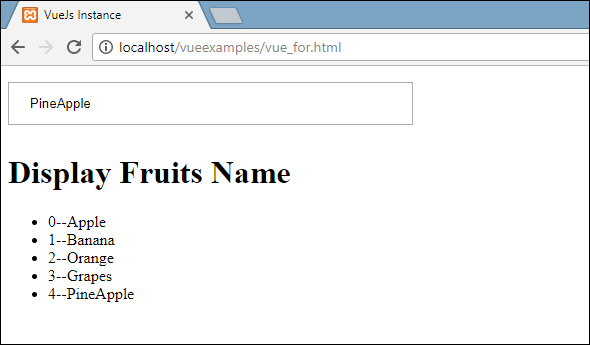
祝学习愉快!(内容编辑有误?请选中要编辑内容 -> 右键 -> 修改 -> 提交!)
 《VueJs入门教程》
《VueJs入门教程》 