- 入门教程
- Vue3.0 从入门到放弃

在本章中,无涯教程将讨论VueJS中可用的Transition和Animation函数。
Transition过渡
当在DOM中添加/更新HTML元素时,VueJS提供了多种方法来将Transition(过渡动画)应用于HTML元素, VueJS具有内置的Transition组件。
<transition name="nameoftransition"> <div></div> </transition>
先考虑一个示例,以了解Transition的工作原理。
<html> <head> <title>VueJs Instance</title> <script type = "text/javascript" src = "js/vue.js"></script> </head> <body> <style> .fade-enter-active, .fade-leave-active { transition: opacity 2s } .fade-enter, .fade-leave-to /* .fade-leave-active below version 2.1.8 */ { opacity: 0 } </style> <div id = "databinding"> <button v-on:click = "show=!show">Click Me</button> <transition name = "fade"> <p v-show = "show" v-bind:style = "styleobj">Animation Example</p> </transition> </div> <script type = "text/javascript"> var vm = new Vue({ el: '#databinding', data: { show:true, styleobj :{ fontSize:'30px', color:'red' } }, methods : { } }); </script> </body> </html>
创建了一个名为clickme的按钮,使用该按钮可以将show变量的值从true更改为false,反之亦然。 p标签仅在变量为true时显示文本元素。已经用Transition元素包装了p标签,如下面的代码所示。
<transition name = "fade"> <p v-show = "show" v-bind:style = "styleobj">Animation Example</p> </transition>
Transition的名称是 fade 。 VueJS提供了一些用于Transition的标准类,并且这些类的前缀是Transition的名称。
以下是一些Transition的标准类-
v-enter - 在updated/added元素之前首先调用此类,它是起始状态。
v-enter-active - 此类用于delay,duration和easing curve 活动状态。
v-leave - 用于离开Transition时triggered,removed。
v-leave-active - Transition完成后将其删除,此类用于在离开阶段delay,duration和easing curve 。
以上每个类都将以Transition名称作为前缀。将Transition的名称设置为fade,因此类的名称变为 .fade_enter,.fade_enter_active,
.fade_leave,.fade_leave_active 。
它们在以下代码中定义。
<style> .fade-enter-active, .fade-leave-active { transition: opacity 2s } .fade-enter, .fade-leave-to /* .fade-leave-active below version 2.1.8 */ { opacity: 0 } </style>
.fade_enter_active和.fade_leave_active一起定义,并且在开始和离开阶段应用过度。 opacity属性在2秒内更改为0。
持续时间在.fade_enter_active和.fade_leave_active中定义。最后阶段在.fade_enter,.fade_leave_to中定义。
浏览器中的显示如下。
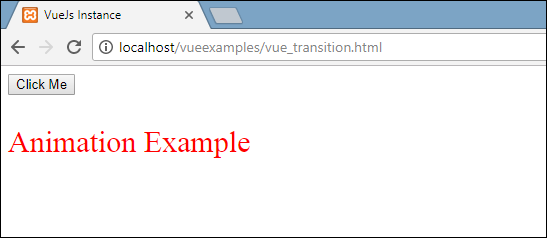
单击该按钮,文本将在两秒钟内消失。
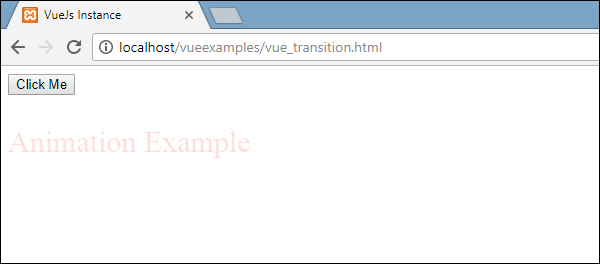
两秒钟后,文本将完全消失。
再考虑另一个示例,其中有一个图像,当单击按钮时,它在x轴上移动。
<html> <head> <title>VueJs Instance</title> <script type = "text/javascript" src = "js/vue.js"></script> </head> <body> <style> .shiftx-enter-active, .shiftx-leave-active { transition: all 2s ease-in-out; } .shiftx-enter, .shiftx-leave-to /* .fade-leave-active below version 2.1.8 */ { transform : translateX(100px); } </style> <div id = "databinding"> <button v-on:click = "show=!show">Click Me</button> <transition name = "shiftx"> <p v-show = "show"> <img src = "images/img.jpg" style = "width:100px;height:100px;" /> </p> </transition> </div> <script type = "text/javascript"> var vm = new Vue({ el: '#databinding', data: { show:true }, methods : { } }); </script> </body> </html>
Transition的名称是 shiftx 。使用下面的代码,可以使用transform属性将x轴上的图像移动100px。
<style> .shiftx-enter-active, .shiftx-leave-active { transition: all 2s ease-in-out; } .shiftx-enter, .shiftx-leave-to /* .fade-leave-active below version 2.1.8 */ { transform : translateX(100px); } </style>
以下是输出。
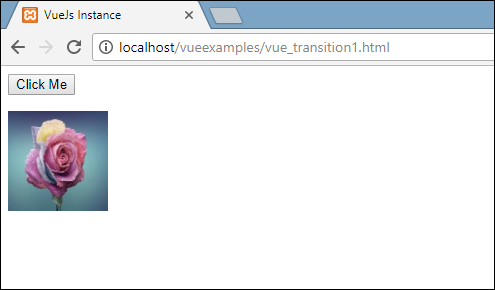
单击按钮后,图像将向右移动100px,如以下屏幕截图所示。
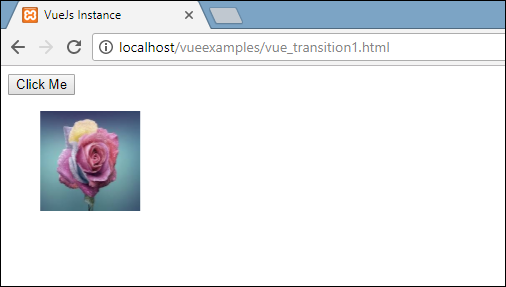
Animation动画
Animation的应用与Transition相同。动画还具有需要声明的类才能产生效果。考虑一个示例,以查看动画的工作原理。
<html> <head> <title>VueJs Instance</title> <script type = "text/javascript" src = "js/vue.js"></script> </head> <body> <style> .shiftx-enter-active { animation: shift-in 2s; } .shiftx-leave-active { animation: shift-in 2s reverse; } @keyframes shift-in { 0% {transform:rotateX(0deg);} 25% {transform:rotateX(90deg);} 50% {transform:rotateX(120deg);} 75% {transform:rotateX(180deg);} 100% {transform:rotateX(360deg);} } </style> <div id = "databinding"> <button v-on:click = "show=!show">Click Me</button> <transition name = "shiftx"> <p v-show = "show"> <img src = "images/img.jpg" style = "width:100px;height:100px;" /> </p> </transition> </div> <script type = "text/javascript"> var vm = new Vue({ el: '#databinding', data: { show:true }, methods : { } }); </script> </body> </html>
要应用动画,有与Transition相同的类。在上面的代码中,将图像包含在p标签中,如以下代码所示。
<transition name = "shiftx"> <p v-show = "show"><img src = "images/img.jpg" style = "width:100px;height:100px;" /></p> </transition>
Transition的名称是 shiftx 。应用的类如下-
<style> .shiftx-enter-active { animation: shift-in 2s; } .shiftx-leave-active { animation: shift-in 2s reverse; } @keyframes shift-in { 0% {transform:rotateX(0deg);} 25% {transform:rotateX(90deg);} 50% {transform:rotateX(120deg);} 75% {transform:rotateX(180deg);} 100% {transform:rotateX(360deg);} } </style>
该类的前缀为Transition名称,即shiftx-enter-active和.shiftx-leave-active。Animation的关键帧定义为0%到100%。在每个关键帧处定义了一个转换,如以下代码所示。
@keyframes shift-in { 0% {transform:rotateX(0deg);} 25% {transform:rotateX(90deg);} 50% {transform:rotateX(120deg);} 75% {transform:rotateX(180deg);} 100% {transform:rotateX(360deg);} }
以下是输出。
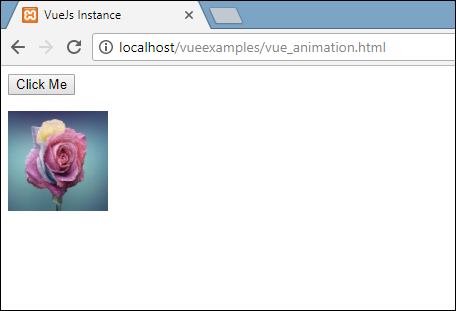
单击该按钮时,它会从0旋转到360度,然后消失。

自定义过渡类
VueJS提供了一系列自定义类,可以将它们作为属性添加到Transition元素中。
- enter-class
- enter-active-class
- leave-class
- leave-active-class
自定义类基本上要使用外部CSS库(例如animate.css)时起作用。
<html> <head> <link href = "https://cdn.jsdelivr.net/npm/animate.css@3.5.1" rel = "stylesheet" type = "text/css"> <script type = "text/javascript" src = "js/vue.js"></script> </head> <body> <div id = "animate" style = "text-align:center"> <button @click = "show=!show"><span style = "font-size:25px;">Animate</span></button> <transition name = "custom-classes-transition" enter-active-class = "animated swing" leave-active-class = "animated bounceIn"> <p v-if = "show"><span style = "font-size:25px;">例</span></p> </transition> </div> <script type = "text/javascript"> var vm = new Vue({ el: '#animate', data: { show: true } }); </script> </body> </html>
运行上面代码输出
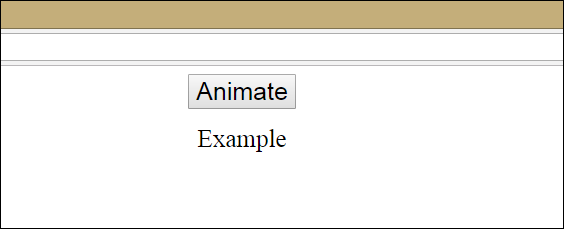

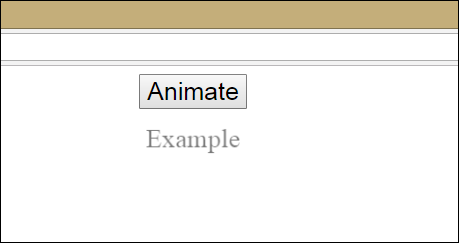
上面的代码中应用了两个动画。一个enter-active-class ="Animation swing",另一个leave-active-class ="AnimationbounceIn"。
过渡持续时间
无涯教程使用VueJS在元素上应用Transition和Animation。 Vue等待transionend和animationend事件检测Animation或Transition是否完成。
有时Transition可能会导致延迟。在这种情况下可以如下明确地应用持续时间。
<transition :duration = "1000"></transition> <transition :duration = "{ enter: 500, leave: 800 }">...</transition>
可以将duration属性与Transition元素上的:一起使用,如上所示。如果需要分别指定进入和离开的持续时间,可以按照上面的代码所示进行。
JavaScript钩子
可以将Transition类称为使用JavaScript事件的方法。考虑一个更好理解的例子。
<html> <head> <title>VueJs Instance</title> <script type = "text/javascript" src = "js/vue.js"></script> </head> <body> <script src = "https://cdnjs.cloudflare.com/ajax/libs/velocity/1.2.3/velocity.min.js"></script> <div id = "example-4"> <button @click = "show=!show"> <span style = "font-size:25px;">Toggle</span> </button> <transition v-on:before-enter = "beforeEnter" v-on:enter = "enter" v-on:leave = "leave" v-bind:css = "false"> <p v-if = "show" style = "font-size:25px;">Animation Example with velocity</p> </transition> </div> <script type = "text/javascript"> var vm = new Vue({ el: '#example-4', data: { show: false }, methods: { beforeEnter: function (el) { el.style.opacity = 0 }, enter: function (el, done) { Velocity(el, { opacity: 1, fontSize: '25px' }, { duration: 1000 }) Velocity(el, { fontSize: '10px' }, { complete: done }) }, leave: function (el, done) { Velocity(el, { translateX: '15px', rotateZ: '50deg' }, { duration: 1500 }) Velocity(el, { rotateZ: '100deg' }, { loop: 2 }) Velocity(el, { rotateZ: '45deg', translateY: '30px', translateX: '30px', opacity: 0 }, { complete: done }) } } }); </script> </body> </html>
运行上面代码输出
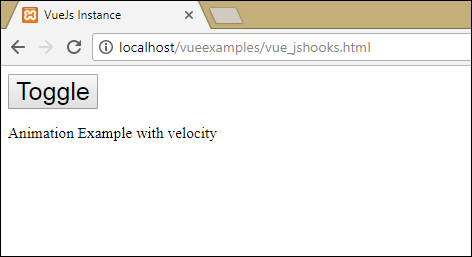
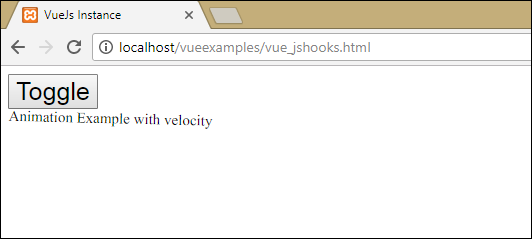
在上面的示例中在Transition元素上使用js方法执行Animation。
Transition方法适用如下-
<transition v-on:before-enter = "beforeEnter" v-on:enter = "enter" v-on:leave = "leave" v-bind:css = "false"> <p v-if = "show" style = "font-size:25px;">Animation Example with velocity</p> </transition>
在 v-on 上添加了前缀,以及调用该方法的事件的名称。这些方法在Vue实例中定义如下:
methods: { beforeEnter: function (el) { el.style.opacity = 0 }, enter: function (el, done) { Velocity(el, { opacity: 1, fontSize: '25px' }, { duration: 1000 }) Velocity(el, { fontSize: '10px' }, { complete: done }) }, leave: function (el, done) { Velocity(el, { translateX: '15px', rotateZ: '50deg' }, { duration: 1500 }) Velocity(el, { rotateZ: '100deg' }, { loop: 2 }) Velocity(el, { rotateZ: '45deg', translateY: '30px', translateX: '30px', opacity: 0 }, { complete: done }) } }
这些方法中的每一种都将应用所需的转换。单击按钮以及完成动画后,都会应用不透明度动画。
初始渲染时的过渡
为了在开始时添加Animation,需要在Transition元素中添加" appear"属性。看一个例子,以更好地理解它。
<html> <head> <link href = "https://cdn.jsdelivr.net/npm/animate.css@3.5.1" rel = "stylesheet" type = "text/css"> <script type = "text/javascript" src = "js/vue.js"></script> </head> <body> <div id = "animate" style = "text-align:center"> <transition appear appear-class = "custom-appear-class" appear-active-class = "animated bounceIn"> <h1>BounceIn - Animation 例</h1> </transition> <transition appear appear-class = "custom-appear-class" appear-active-class = "animated swing"> <h1>Swing - Animation 例</h1> </transition> <transition appear appear-class = "custom-appear-class" appear-active-class = "animated rubberBand"> <h1>RubberBand - Animation 例</h1> </transition> </div> <script type = "text/javascript"> var vm = new Vue({ el: '#animate', data: { show: true } }); </script> </body> </html>
在上面的示例中,使用了animate.css库中的三种不同的动画。在Transition元素中添加了外观。执行上述代码后,浏览器将输出以下内容。
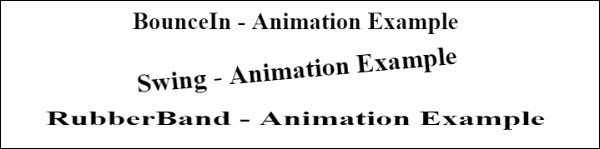
组件动画
无涯教程可以使用以下代码包装组件的Transition。在这里使用了动态组件。
<html> <head> <title>VueJs Instance</title> <script type = "text/javascript" src = "js/vue.js"></script> <link href = "https://cdn.jsdelivr.net/npm/animate.css@3.5.1" rel = "stylesheet" type = "text/css"> </head> <body> <div id = "databinding" style = "text-align:center;"> <transition appear appear-class = "custom-appear-class" appear-active-class = "animated wobble"> <component v-bind:is = "view"></component> </transition> </div> <script type = "text/javascript"> var vm = new Vue({ el: '#databinding', data: { view: 'component1' }, components: { 'component1': { template: '<div><span style = "font- size:25;color:red;">Animation on Components</span></div>' } } }); </script> </body> </html>
运行上面代码输出

祝学习愉快!(内容编辑有误?请选中要编辑内容 -> 右键 -> 修改 -> 提交!)
 《VueJs入门教程》
《VueJs入门教程》 