- MVC教程
- Web Forms
- Validation
- Razor

在计算机编程中,单元测试是一种软件测试方法,通过该方法可以测试源代码的各个单元以确定它们是否适合使用。换句话说,这是一个软件开发过程,其中应用程序的最小可测试部分(称为单元)被单独且独立地检查以确保其正常运行。
单元测试通常是自动化的,但也可以手动完成。
链接:https://www.learnfk.comhttps://www.learnfk.com/asp.net_mvc/asp.net-mvc-unit-testing.html
来源:LearnFk无涯教程网
单元测试的目标
单元测试的主要目标是采用应用程序中最小的可测试软件,并确定其行为是否完全符合您的预期。在将每个单元集成到模块中以测试模块之间的接口之前,需要分别测试每个单元。
让我们看一个简单的单元测试示例,在该示例中,我们使用单元测试创建了一个新的ASP.NET MVC应用程序。
步骤1 - 打开Visual Studio,然后单击File→New→Item菜单选项。
将打开一个"New Project"对话框。
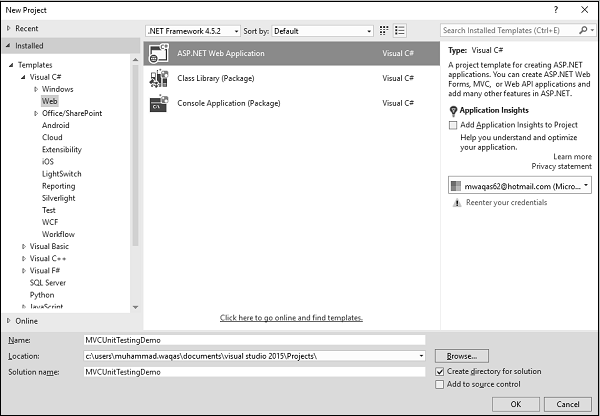
步骤2 - 在左窗格中,选择 Templates > Visual C# > Web.
步骤3 - 在中间窗格中,选择ASP.NET Web应用程序。
步骤4 - 在"Name"字段中输入项目名称" MVCUnitTestingDemo",然后单击"OK"继续。您将看到以下对话框,要求您设置ASP.NET项目的初始内容。
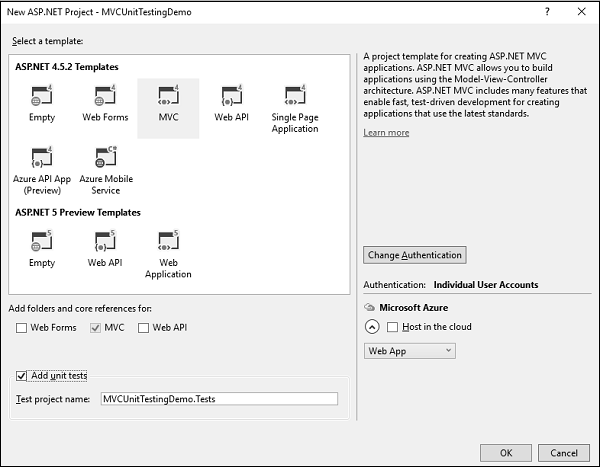
步骤5 - 选择MVC作为模板,不要忘记选中对话框底部的"Add unit tests"复选框。
通过Visual Studio创建项目后,您将在"Solution Explorer"窗口中看到许多文件和文件夹。
步骤6 - 您可以看到Solution Explorer中有两个项目。一个是ASP.NET Web项目,另一个是单元测试项目。
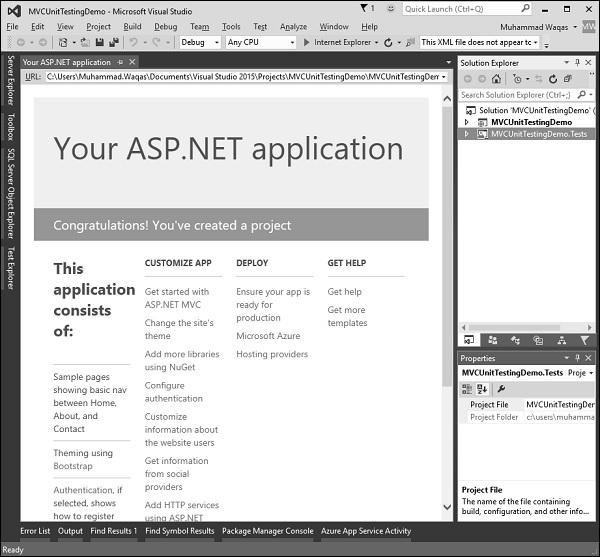
步骤7 - 运行此应用程序,您将看到以下输出。
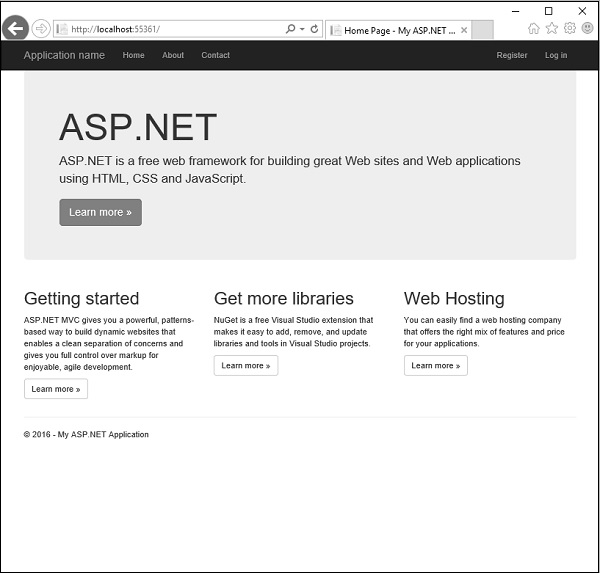
如上面的屏幕截图所示,导航栏上有"Home","About"和"Contact"按钮。选择"About",您将看到以下视图。
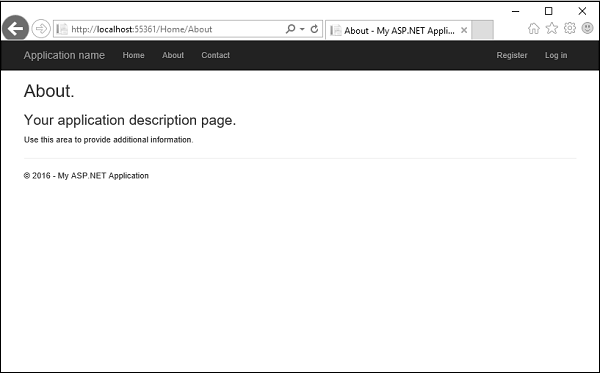
选择"Contact",然后弹出以下屏幕。
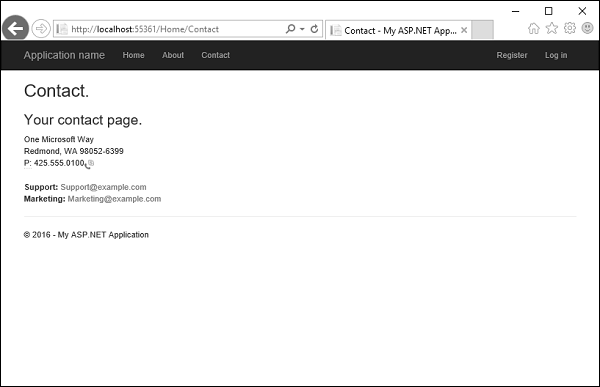
现在,我们扩展" MVCUnitTestingDemo"项目,您将在Controllers文件夹下看到HomeController.cs文件。
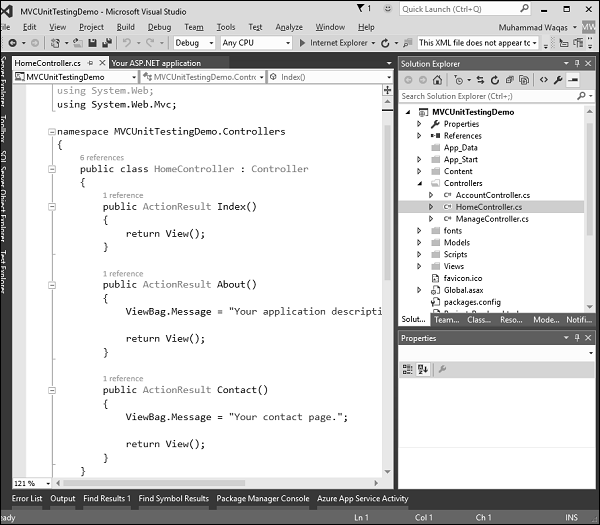
HomeController包含三种操作方法,如以下代码所示。
using System; using System.Collections.Generic; using System.Linq; using System.Web; using System.Web.Mvc; namespace MVCUnitTestingDemo.Controllers { public class HomeController : Controller{ public ActionResult Index(){ return View(); } public ActionResult About(){ ViewBag.Message = "Your application description page."; return View(); } public ActionResult Contact(){ ViewBag.Message = "Your contact page."; return View(); } } }
让我们展开 MVCUnitTestingDemo.Tests 项目,您将在Controllers文件夹下看到HomeControllerTest.cs文件。
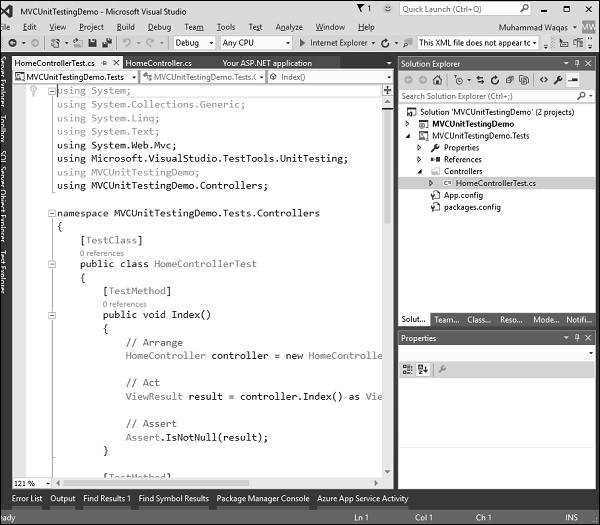
在这个HomeControllerTest类中,您将看到三个方法,如以下代码所示。
using System; using System.Collections.Generic; using System.Linq; using System.Text; using System.Web.Mvc; using Microsoft.VisualStudio.TestTools.UnitTesting; using MVCUnitTestingDemo; using MVCUnitTestingDemo.Controllers; namespace MVCUnitTestingDemo.Tests.Controllers{ [TestClass] public class HomeControllerTest{ [TestMethod] public void Index(){ //Arrange HomeController controller = new HomeController(); //Act ViewResult result = controller.Index() as ViewResult; //Assert Assert.IsNotNull(result); } [TestMethod] public void About(){ //Arrange HomeController controller = new HomeController(); //Act ViewResult result = controller.About() as ViewResult; //Assert Assert.AreEqual("Your application description page.", result.ViewBag.Message); } [TestMethod] public void Contact(){ //Arrange HomeController controller = new HomeController(); //Act ViewResult result = controller.Contact() as ViewResult; //Assert Assert.IsNotNull(result); } } }
这三种方法将测试"About"和"Contact"操作方法是否正常工作。要测试这三种操作方法,请转到"Test"菜单。
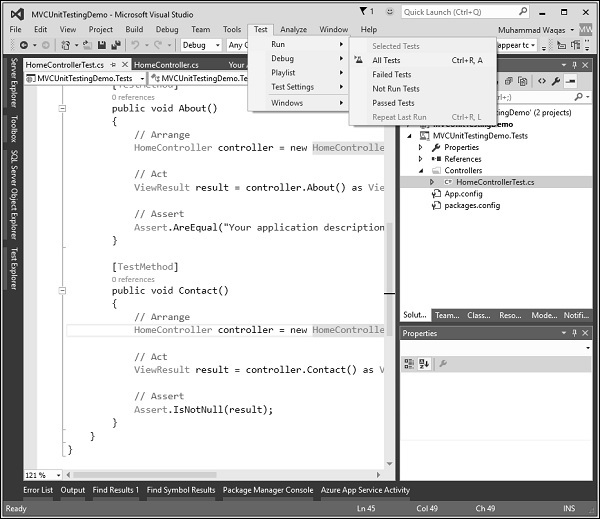
选择Run→All Tests to test 这些操作方法。
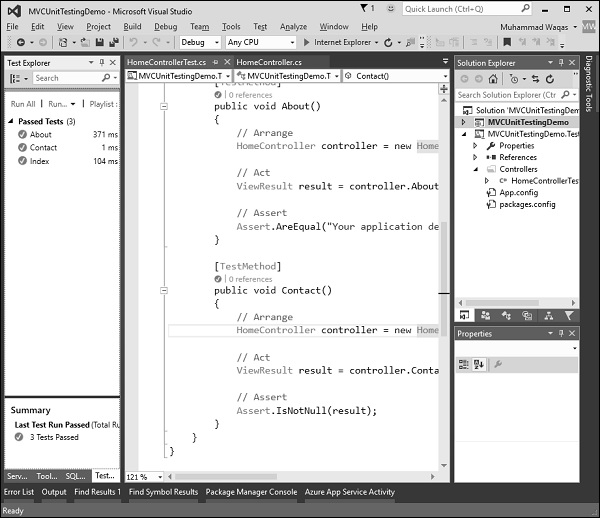
现在,您将在左侧看到"Test Explorer",您可以在其中看到所有测试均已通过,让我们添加另一种操作方法,该方法将列出所有员工。首先,我们需要在Models文件夹中添加一个employee类。
以下是Employee类的实现。
using System; using System.Collections.Generic; using System.Linq; using System.Web; namespace MVCUnitTestingDemo.Models{ public class Employee{ public int ID { get; set; } public string Name { get; set; } public DateTime JoiningDate { get; set; } public int Age { get; set; } } }
我们需要添加EmployeeController。右键单击Solution Explorer中的controller文件夹,然后选择Add→Controller。
它将显示"Add Scaffold"对话框。
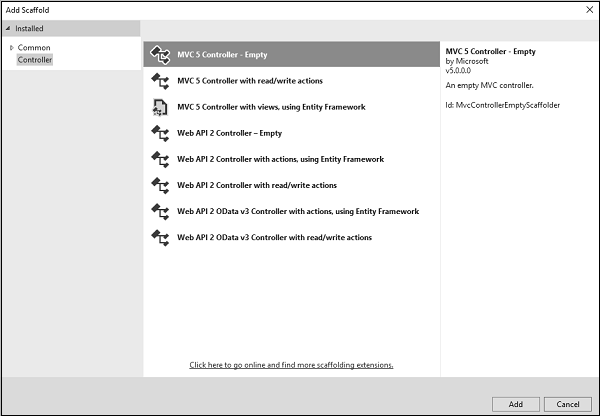
选择" MVC 5 Controller–Empty"选项,然后单击"Add"按钮,将出现"Add Controller"对话框。
将名称设置为EmployeeController,然后单击"Add"按钮。
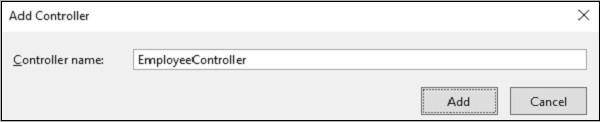
您将在Controllers文件夹中看到一个新的C#文件" EmployeeController.cs",该文件已打开,可以在Visual Studio中进行编辑。让我们使用以下代码更新EmployeeController。
using MVCUnitTestingDemo.Models; using System; using System.Collections.Generic; using System.Linq; using System.Web; using System.Web.Mvc; namespace MVCUnitTestingDemo.Controllers { public class EmployeeController : Controller{ [NonAction] public List<Employee> GetEmployeeList(){ return new List<Employee>{ new Employee{ ID = 1, Name = "Allan", JoiningDate = DateTime.Parse(DateTime.Today.ToString()), Age = 23 }, new Employee{ ID = 2, Name = "Carson", JoiningDate = DateTime.Parse(DateTime.Today.ToString()), Age = 45 }, new Employee{ ID = 3, Name = "Carson", JoiningDate = DateTime.Parse(DateTime.Today.ToString()), Age = 37 }, new Employee{ ID = 4, Name = "Laura", JoiningDate = DateTime.Parse(DateTime.Today.ToString()), Age = 26 }, }; } //GET: Employee public ActionResult Index(){ return View(); } public ActionResult Employees(){ var employees = from e in GetEmployeeList() orderby e.ID select e; return View(employees); } } }
要添加"Employees View"操作方法,请右键单击"Employees"操作,然后选择"Add View…"。
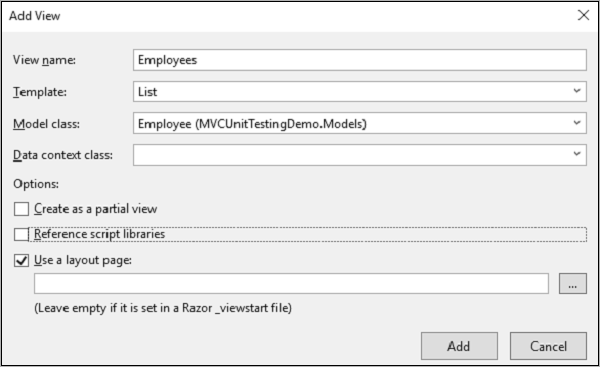
您将看到默认的视图名称。从模板下拉列表中选择"List",从模型类下拉列表中选择"Employee",然后单击确定。
现在,我们需要添加链接"Employees"列表,让我们打开"Views/Shared"文件夹下的_layout.cshtml文件,然后在"Contact"链接下方添加"employees"链接。
<li>@Html.ActionLink("Employees List", "Employees", "Employee")</li>
以下是_layout.cshtml的完整实现。
<!DOCTYPE html> <html> <head> <meta charset = "utf-8" /> <meta name = "viewport" content = "width=device-width, initial-scale=1.0"> <title>@ViewBag.Title - My ASP.NET Application</title> @Styles.Render("~/Content/css") @Scripts.Render("~/bundles/modernizr") </head> <body> <div class = "navbar navbar-inverse navbar-fixed-top"> <div class = "container"> <div class = "navbar-header"> <button type = "button" class = "navbar-toggle" datatoggle = "collapse" data-target = ".navbar-collapse"> <span class = "icon-bar"></span> <span class = "icon-bar"></span> <span class = "icon-bar"></span> </button> @Html.ActionLink("Application name", "Index", "Home", new { area="" }, new { @class="navbar-brand" }) </div> <div class = "navbar-collapse collapse"> <ul class = "nav navbar-nav"> <li>@Html.ActionLink("Home", "Index", "Home")</li> <li>@Html.ActionLink("About", "About", "Home")</li> <li>@Html.ActionLink("Contact", "Contact", "Home")</li> <li>@Html.ActionLink("Employees List", "Employees", "Employee")</li> </ul> @Html.Partial("_LoginPartial") </div> </div> </div> <div class = "container body-content"> @RenderBody() <hr /> <footer> <p>© @DateTime.Now.Year - My ASP.NET Application</p> </footer> </div> @Scripts.Render("~/bundles/jquery") @Scripts.Render("~/bundles/bootstrap") @RenderSection("scripts", required: false) </body> </html>
要从Employee控制器测试Employees操作方法,我们需要在单元测试项目中添加另一种测试方法。在EmployeeControllerTest类之后,我们将在其中测试Employees操作方法。
[TestClass] public class EmployeeControllerTest{ [TestMethod] public void Employees(){ //Arrange EmployeeController controller = new EmployeeController(); //Act ViewResult result = controller.Index() as ViewResult; //Assert Assert.IsNotNull(result); } }
从"Test"菜单中选择"Run"→"All Tests"以测试这些操作方法。
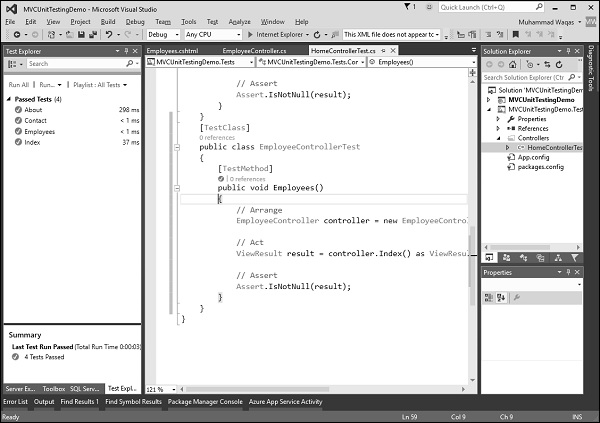
您可以看到Employees测试方法现在也已通过。运行应用程序时,将看到以下输出。
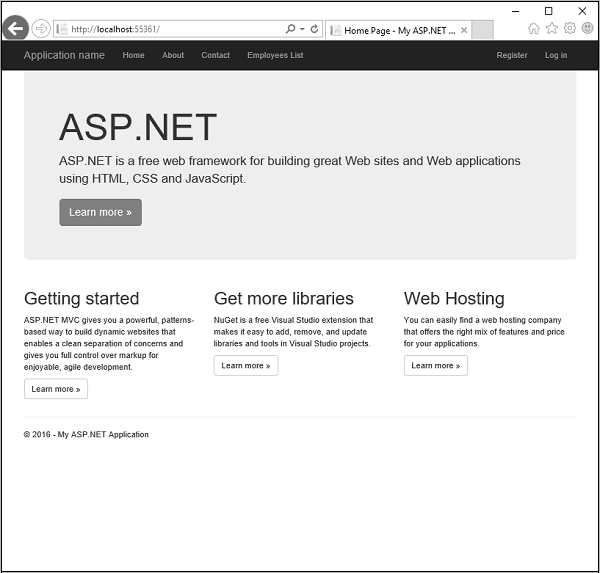
点击导航栏中的"Employees List"选项,您将看到员工列表。
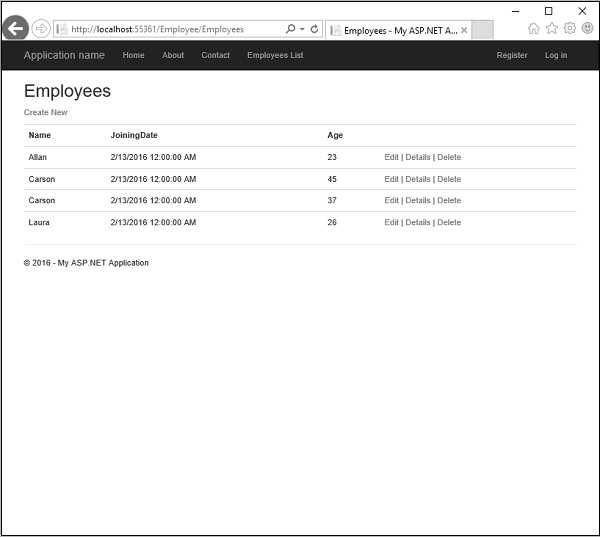
祝学习愉快!(内容编辑有误?请选中要编辑内容 -> 右键 -> 修改 -> 提交!)
 《ASP.Net MVC入门教程》
《ASP.Net MVC入门教程》 