- MVC教程
- Web Forms
- Validation
- Razor

在ASP.Net Web表单中,开发人员正在使用工具箱在任何特定页面上添加控件,但是,在ASP.NET MVC应用程序中,没有工具箱可用于在视图上拖放HTML控件。在ASP.NET MVC应用程序中,如果要创建视图,则该视图应包含HTML代码,因此,那些刚接触MVC尤其是具有Web表单背景的开发人员会发现这有点困难。
为解决此问题,ASP.NET MVC提供了HtmlHelper类,该类包含帮助您以编程方式创建HTML控件的不同方法,所有HtmlHelper方法都会生成HTML并以String形式返回输出,这些函数在运行时生成最终的HTML, HtmlHelper类旨在生成UI,因此不应在控制器或模型中使用。
有不同类型的辅助方法。
Createinputs - 为文本框和按钮创建输入。
Createlinks - 根据路由表中的信息创建链接。
Createforms - 创建表单标签,这些标签可以发布回我们的操作,也可以发布回其他控制器上的操作。
如果您从上一章从EmployeeController索引操作生成的视图中查看,您会看到以Html开头的操作数量,例如 Html.ActionLink 和 Html.DisplayNameFor 等,如以下代码所示。
@model IEnumerable<MVCSimpleApp.Models.Employee> @{ Layout = null; } <!DOCTYPE html> <html> <head> <meta name = "viewport" content = "width=device-width" /> <title>Index</title> </head> <body> <p> @Html.ActionLink("Create New", "Create") </p> <table class = "table"> <tr> <th> @Html.DisplayNameFor(model => model.Name) </th> <th> @Html.DisplayNameFor(model => model.JoiningDate) </th> <th> @Html.DisplayNameFor(model => model.Age) </th> <th></th> </tr> @foreach (var item in Model) { <tr> <td> @Html.DisplayFor(modelItem => item.Name) </td> <td> @Html.DisplayFor(modelItem => item.JoiningDate) </td> <td> @Html.DisplayFor(modelItem => item.Age) </td> <td> @Html.ActionLink("Edit", "Edit", new { id = item.ID }) | @Html.ActionLink("Details", "Details", new { id = item.ID }) | @Html.ActionLink("Delete", "Delete", new { id = item.ID }) </td> </tr> } </table> </body> </html>
此HTML是我们从ViewPage基类继承的属性,因此,它在我们所有的视图中都可用,并且返回一个名为HTML Helper的类型的实例。
让我们看一个简单的示例,在该示例中,我们将使用户能够编辑员工,因此,此编辑操作将使用大量不同的HTML Helper。
如果您看上面的代码,您将在最后看到以下HTML Helper方法
@Html.ActionLink("Edit", "Edit", new { id=item.ID })
在ActionLink帮助器中,第一个参数是链接的"EDIT",第二个参数是Controller中的操作方法,也是"EDIT",第三个参数ID是您要编辑的任何特定员工的ID 。
让我们通过添加静态列表来更改EmployeeController类,并使用以下代码来更改index操作。
public static List<Employee> empList = new List<Employee>{ new Employee{ ID = 1, Name = "Allan", JoiningDate = DateTime.Parse(DateTime.Today.ToString()), Age = 23 }, new Employee{ ID = 2, Name = "Carson", JoiningDate = DateTime.Parse(DateTime.Today.ToString()), Age = 45 }, new Employee{ ID = 3, Name = "Carson", JoiningDate = DateTime.Parse(DateTime.Today.ToString()), Age = 37 }, new Employee{ ID = 4, Name = "Laura", JoiningDate = DateTime.Parse(DateTime.Today.ToString()), Age = 26 }, }; public ActionResult Index(){ var employees = from e in empList orderby e.ID select e; return View(employees); }
让我们更新"Edit"操作。您将看到两个Edit操作,一个用于 GET ,另一个用于 POST 。让我们更新 Get 的Edit操作,该操作在参数中仅包含ID。
//GET: Employee/Edit/5 public ActionResult Edit(int id){ List<Employee> empList = GetEmployeeList(); var employee = empList.Single(m => m.ID == id); return View(employee); }
现在,我们知道可以对"Edit"进行操作,但是对于这些操作没有任何视图。因此,我们还需要添加一个视图。为此,请右键单击"Edit"操作,然后选择"Add View"。
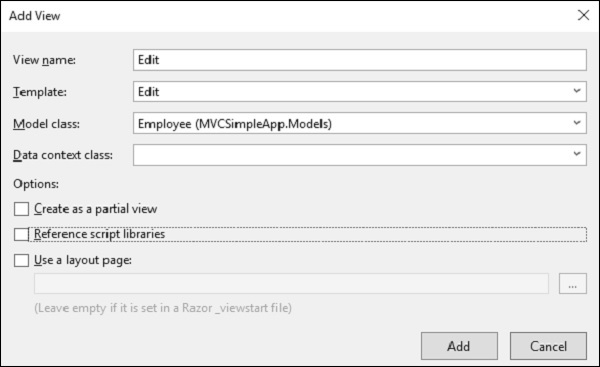
您将看到默认的视图名称。从模板下拉列表中选择编辑,从模型类下拉列表中选择雇员。
以下是"Edit"视图中的默认实现。
@model MVCSimpleApp.Models.Employee @{ Layout = null; } <!DOCTYPE html> <html> <head> <meta name = "viewport" content = "width=device-width" /> <title>Edit</title> </head> <body> @using (Html.BeginForm()){ @Html.AntiForgeryToken() <div class = "form-horizontal"> <h4>Employee</h4> <hr /> @Html.ValidationSummary( true, "", new { @class = "text-danger" }) @Html.HiddenFor(model => model.ID) <div class = "form-group"> @Html.LabelFor( model => model.Name, htmlAttributes: new{ @class = "control-label col-md-2" }) <div class = "col-md-10"> @Html.EditorFor(model => model.Name, new{ htmlAttributes = new { @class = "form-control" } }) @Html.ValidationMessageFor(model => model.Name, "", new{ @class = "text-danger" }) </div> </div> <div class = "form-group"> @Html.LabelFor( model => model.JoiningDate, htmlAttributes: new{ @class = "control-label col-md-2" }) <div class = "col-md-10"> @Html.EditorFor( model => model.JoiningDate, new{ htmlAttributes = new{ @class = "form-control" } }) @Html.ValidationMessageFor( model => model.JoiningDate, "", new{ @class = "text-danger" }) </div> </div> <div class = "form-group"> @Html.LabelFor( model => model.Age, htmlAttributes: new{ @class = "control-label col-md-2" }) <div class = "col-md-10"> @Html.EditorFor( model => model.Age, new{ htmlAttributes = new{ @class = "form-control" } }) @Html.ValidationMessageFor( model => model.Age, "", new{ @class = "text-danger" }) </div> </div> <div class = "form-group"> <div class = "col-md-offset-2 col-md-10"> <input type = "submit" value = "Save" class = "btn btn-default"/> </div> </div> </div> } <div> @Html.ActionLink("Back to List", "Index") </div> </body> </html>
如您所见,使用了许多辅助方法,因此," HTML.BeginForm"在此处编写了一个开始的Form标签,当用户单击"Save"按钮时,还可以确保该方法将为"Submit"。
Html.BeginForm非常有用,因为它使您可以更改URL,更改方法等。
在上面的代码中,您将看到另一个HTML帮助器,即" @HTML.HiddenFor",它发出隐藏字段。
MVC Framework非常聪明,可以确定在模型类中提到了此ID字段,因此需要防止对其进行编辑,这就是为什么将其标签为隐藏的原因。
Html.LabelFor HTML帮助器会在屏幕上创建标签。如果在进行更改时输入了错误的内容,则Html.ValidationMessageFor帮助器会显示正确的错误消息。
我们还需要更改POST的"Edit"操作,因为一旦更新了员工,它将调用此操作。
//POST: Employee/Edit/5 [HttpPost] public ActionResult Edit(int id, FormCollection collection){ try{ var employee = empList.Single(m => m.ID == id); if (TryUpdateModel(employee)){ //To Do:- database code return RedirectToAction("Index"); } return View(employee); }catch{ return View(); } }
让我们运行该应用程序,并请求以下URL http://localhost:63004/employee 。您将收到以下输出。
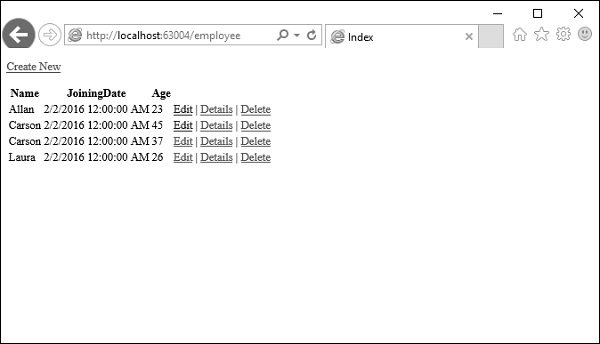
单击任何特定员工的编辑链接,即单击Allan编辑链接。您将看到以下视图。
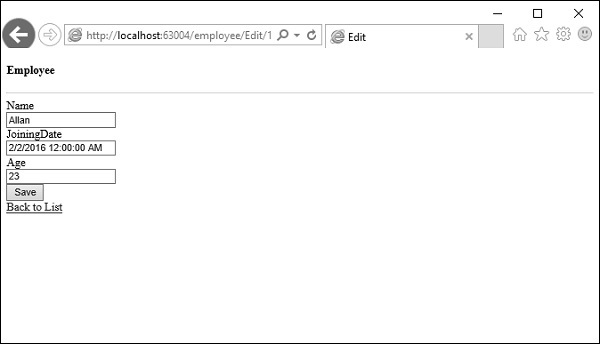
让我们将年龄从23更改为29,然后点击"Save"按钮,然后您会在索引视图中看到更新的年龄。
链接:https://www.learnfk.comhttps://www.learnfk.com/asp.net_mvc/asp.net-mvc-helpers.html
来源:LearnFk无涯教程网

祝学习愉快!(内容编辑有误?请选中要编辑内容 -> 右键 -> 修改 -> 提交!)
 《ASP.Net MVC入门教程》
《ASP.Net MVC入门教程》 